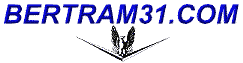
 |
Bertram31.com - Posting Links on the Bulletin Boards
Posting Active Links, (a link that can be "clicked" on by a visitor. Nerdy types and Geeks call 'em Hyperlinks), and Images to the bertram31.com Bulletin Boards is easy!
Here's how you can do it:
First, all web based information is stored somewhere on a Web Server and is accessed through your web browser by calling up the information using Hyper Text Transfer Protocal, (http). The actual "address" of the information is called a URL, (Uniform Resource Locator) So all web resources are prefaced with http://
Some web servers require that you the add "www" in advance of the address. (ie: http://www.lr.org), while others do not, (ie: http://bertram31.com)To use active links and images on this, (or other similar), bulletin boards the URL must be valid. That is to say that it must already exist somewhere on some web server. It can not only exist on your personal computer. (ie: file:///C:/!webfiles/bertram31/help/post_links.gif)
(If you have your own images or photos that you want to post on the bertram31.com Bulletin Boards, but don't have them loaded onto a Web Server, I can help you out here: Getting My Own Image File)
To use the Links and Images features of the bertram31.com bulletin boards you simply add the desired URL into either or both the main "Post A New Message" box or the Optional Link / Title / Image boxes below the message box.
In these boxes you will only be able to insert a single URL or Title. If you want to post multiple URLs within the same post, you can do so by adding them to the body of your message. Don't forget to preface the URL(s) with http:// if you want them to be active. ie: www.usamarine.com will not be active on your post, where as http://www.usamarine.com would be.
Similarly, images will take the URL form of http://bertram31.com/bertram31/bert31_logo-sm.gif or http://imra.net/b31mem_img/159bike.jpg
When including a URL in the "Optional Link URL" box, you MUST also include a description of the link in the "Optional Link Title" box. Failing to do this will result in your link being "invisible" on your post.
The graphic below will show you how your completed message page might look before submitting or previewing. I always recommend that you preview your messages before the posting. This gives you the opportunity to edit and correct any mistakes or broken links, (a link that doesn't work).
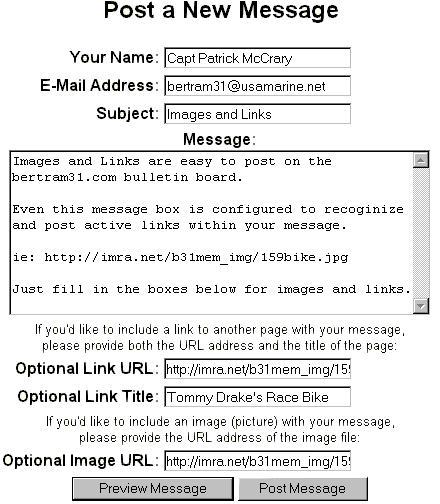 |
Now that you know the simplicity of adding links and images to your posts, you'll have more fun! But.... There are a few rules and tips to be considered:
- RULE ONE - DO NOT, under any circumstances, post a link or an image that is pornographic or that might be offensive to another viewer.
Doing so Will get you banned from ever posting again on the bertram31.com Bulletin Boards!
- Keep in mind that image files can be some of the largest files available on the web. The download of a massive image is going to slow down the loading of your post. For large images, it might be better to just Link to the image, rather than include it as an "Optional Image URL".
- Typing in URLs can be a real pain in the butt. One misspelled word or punctuation, or even using a capital letter where a lower case letter is called for by the web server can, and usually will, result in a link that doesn't work.
To avoid this problem, it's best to copy and paste the URL. On a Windows based PC and, in Microsoft Explorer or AOL browsers, image URLs from a website can be copied by right clicking on the image and selecting "Properties", in this popup, place your pointer at the beginning of the URL, left click and hold, and drag across the URL until all of it is highlighted in blue.
Make sure you've got it all, on some long URLs not all of the address is at first visible. (The URL should end with either .gif or .jpg.)
Now place your pointer within the highlighted text and right click. From this popup, select "Copy". The address is now in your clipboard memory and can be pasted into the "Optional Image URL" box. Similarly, this applies to pasting in a link to any other web resource. (see the next two images below)
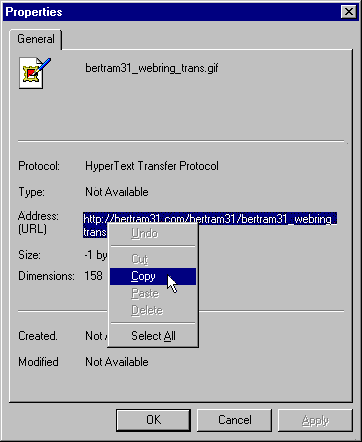
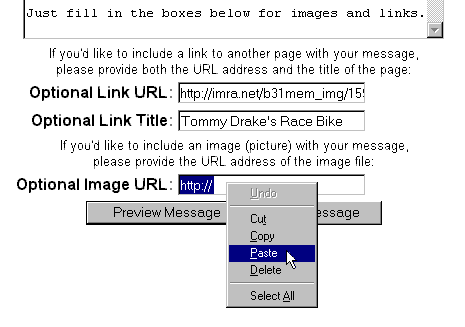 |
- If you are using Netscape as your browser, right click on the image and select "Copy Image Location". The URL is now in your clipboard and ready to be pasted.
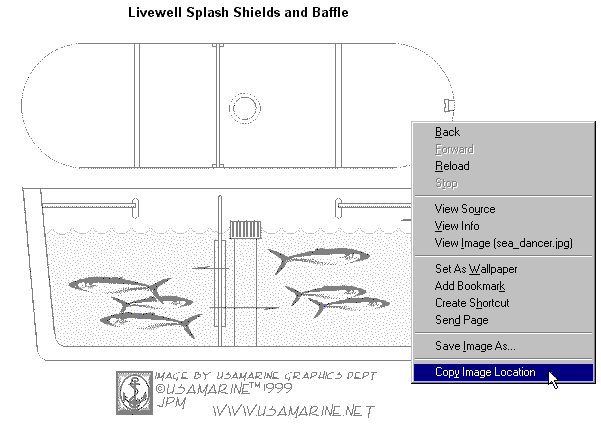 |
As always...
Best regards,

Capt Patrick McCrary
Director, USAMARINE web Group