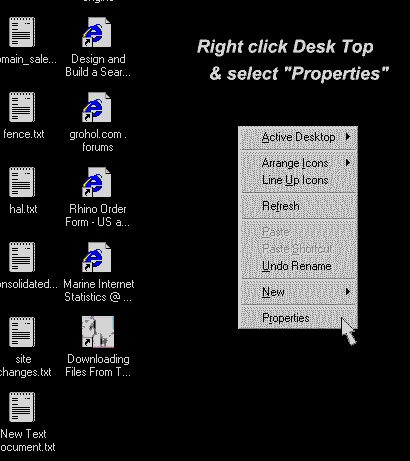INSTALLATION:
Installation of the Bertram 31 Screen Saver is automatically done once you've downloaded BERTSCR.EXE and clicked either "Install", "OK" or "YES" in the Install Dialog that will appear after the download is complete.
If you have chosen to save the download rather than running the installation immediately, go to the directory on your machine where you saved BERTSCR.EXE and double click on the icon to install.
If you do not remember the location of this file, click the Windows "Start" button, move your cursor to "Find", and select "Files or Folders".
From the Find dialog, type in BERTSCR.EXE, move down and select "My Computer" from the "Look In:" area, and then click the "Find Now" button.

Double clicking the BERTSCR.EXE icon will start the installation.
To Un-Install:
Unlike most other software, Screen Savers do not need to be un-installed. To select another screen saver that already exists on your machine, or to use no screen saver at all, you only have to modify the Display Properties of your machine. This is done as follows:
First, pick an open spot on your Desk Top and right click to open the task dialog. Select by left clicking on "Properties"
This will open the Properties Directory which contains the various settings currently installed on your machine. Left click on the Screen Saver Tab at the top. Whatever current screen saver that you are using will be displayed in the white window. Clicking on the down arrow to the right will show you what screen savers are available on your machine.
To change your current screen saver, just select from those available on the list. You will notice that the "Apply" button at the bottom right is no longer "grayed out". Click "Apply", then "OK". You're done and your new selection has been established.
To remove the BERTSCR.EXE and the Screen Saver from your system entirely, you will need to delete two files. First, double click on the "My Computer" icon at the upper left of your desk top, then double click on the "C Drive" icon, then double click on the "Windows Folder" icon.
The resulting window will display all of contents, including your Bertram Screen Saver. Scroll down and find it, right click on the icon, and select "Delete", answer "Yes", and the screen saver will be transferred to the Recycle Bin.
Permanent deletion is accomplished by emptying your Recycle Bin.
The second file is the BERTSCR.EXE file that you downloaded. If you do not remember the location of this file, click the Windows "Start" button, move your cursor to "Find", and select "Files or Folders".
From the Find dialog, type in BERTSCR.EXE, move down and select "My Computer" from the "Look In:" area, and then click the "Find Now" button.
You can delete directly from the "Find: Files Named BERTSCR.EXE" dialog. Simply right click on the file(s) and select "Delete".
For a more complete tutorial on downloading and installing software files from the Internet, check Learn The Net's Tutorial
|| Purpose | Bertram31.com Features | Projects ||
|| Links | Images | Guest Log | Bulletin Boards ||
|| Search | Add URL ||